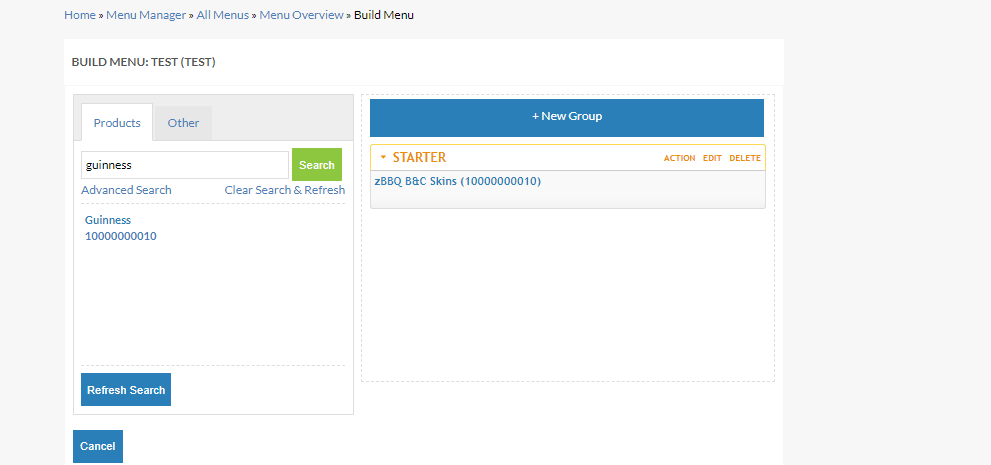How To - Configuring Upsell Groups on Menus
Adding an upsell group to a menu product
Assuming that a menu has been created and products added to the menu, in the 'Build your menu' screen (above), you can hover over a menu product you would like to link an upsell group to and click the 'configure' link.
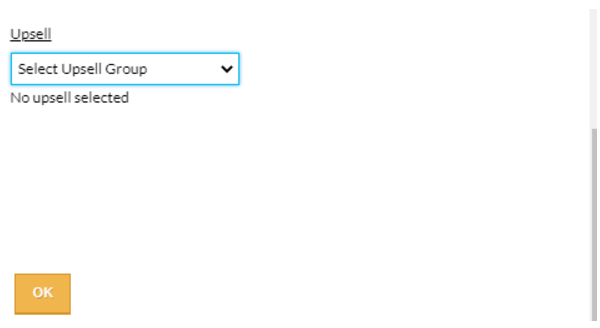
This pop up will allow you to choose which upsell group you would like to link with the menu product. This means any guest that chooses the product will be offered the upsell group products as part of teh ordering flow.
Once an upsell group has been added to a product an icon will be visible next to the menu product. If hovered over this will show the name of the upsell group attached.
Adding or Removing an upsell group from all products in a menu group
For customers who would like a whole menu group of products to be linked with the same upsell group, there is also the ability to bulk add an upsell group to all menu products in a menu group. This would be particularly useful if upsell groups were being used to offer mixer choices as a whole menu group called spirits could have the mixer upsell group added in one action.
Clicking the 'Action' button in a menu group will offer two options; to add an upsell group to all products in the menu group or to remove all upsell groups from the products in the menu group.
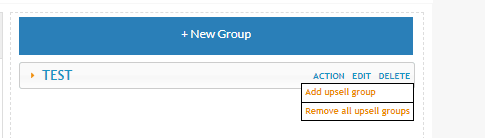
Once applied then the upsell group will be added to each product in the menu group. This will replace any existing upsell groups linked to these products. There can only be on upsell group per menu product.
The removal option works the same way but removes all upsell groups from the products in the menu group.
Menu Preview
Before saving a menu it is possible to view the menu for a given site. The menu preview will show the upsell group products where the upsell group has been added to a menu product. To help check the desired upsell group behaviour is correct the menu preview will also output whether the group is acting as a child to the parent product or not and the amount of selections a guest can make. This will allow you to understand whether you have configured the upsell group product correctly prior to saving the menu and making it visible to guests.
Once you are happy with the upsell groups you have added to your menu products, the menu will need saved and generated before these upsell groups will be visible to guests ordering online.